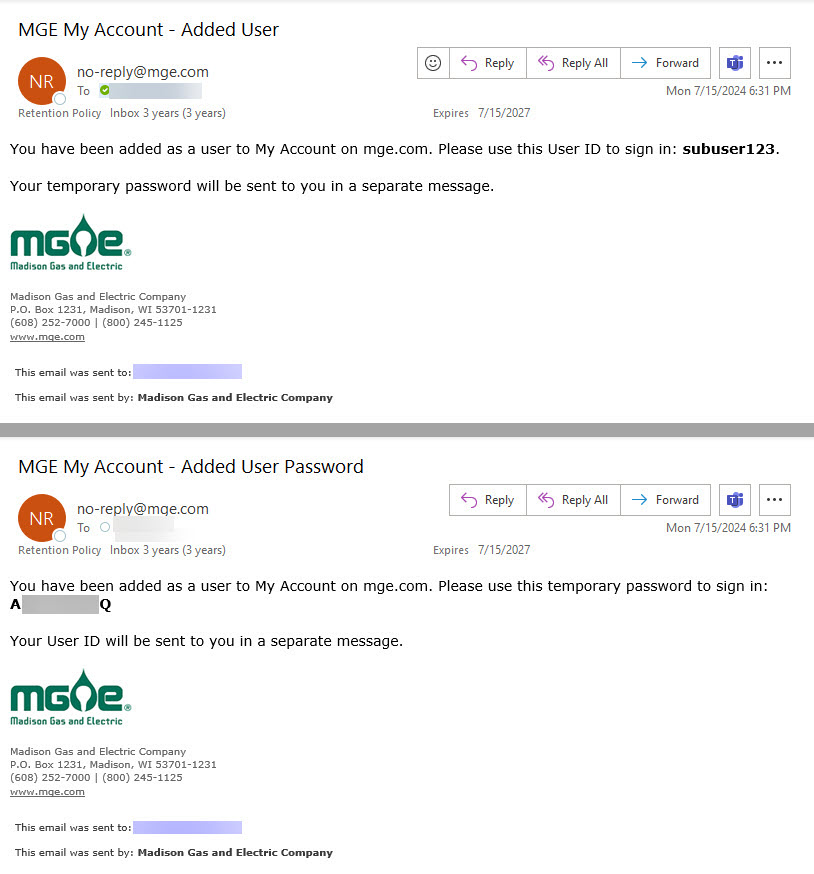Adding a Sub-User in My Account
Step 1: The primary user logs into My Account.
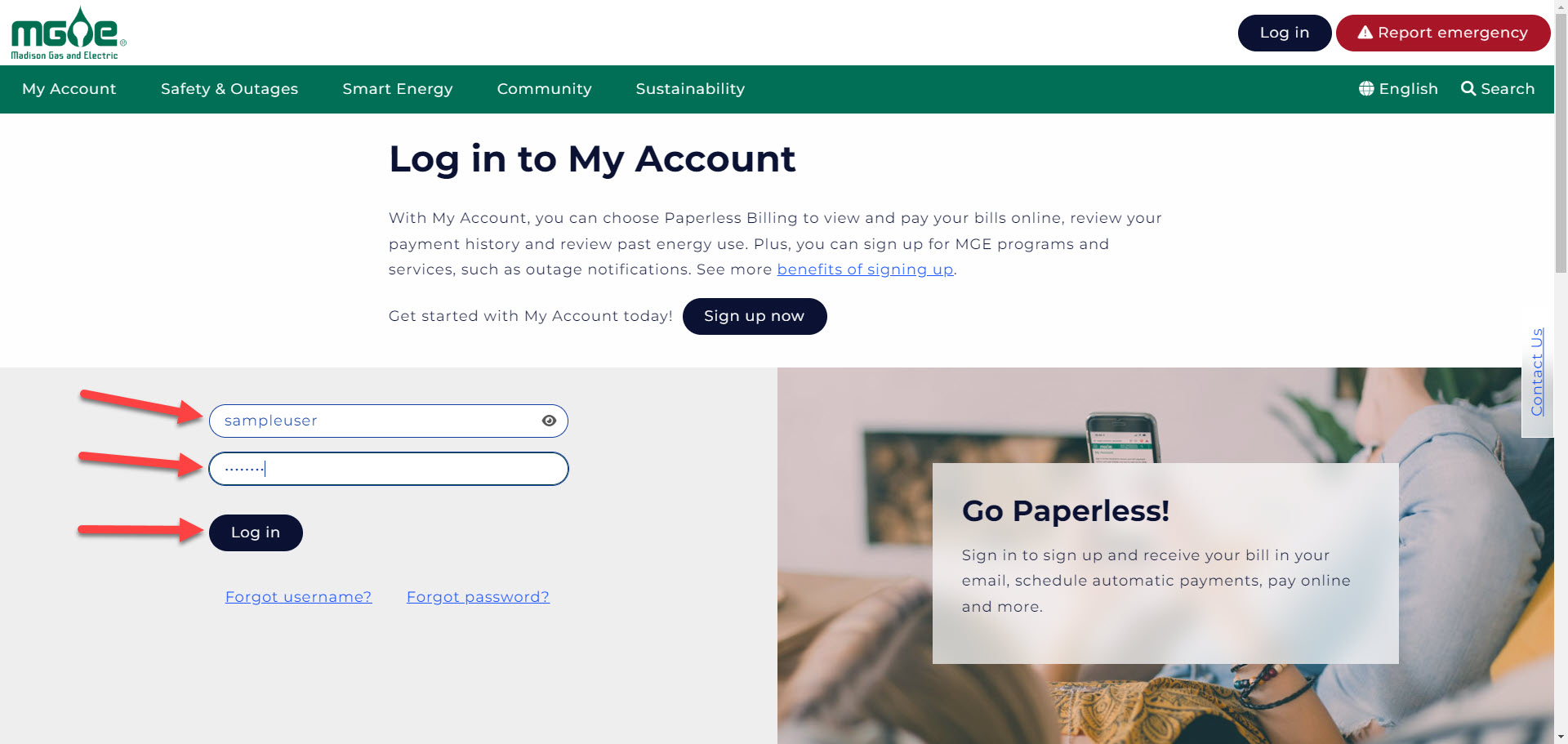
Step 2a: On the My Dashboard page, click View/Update Profile.
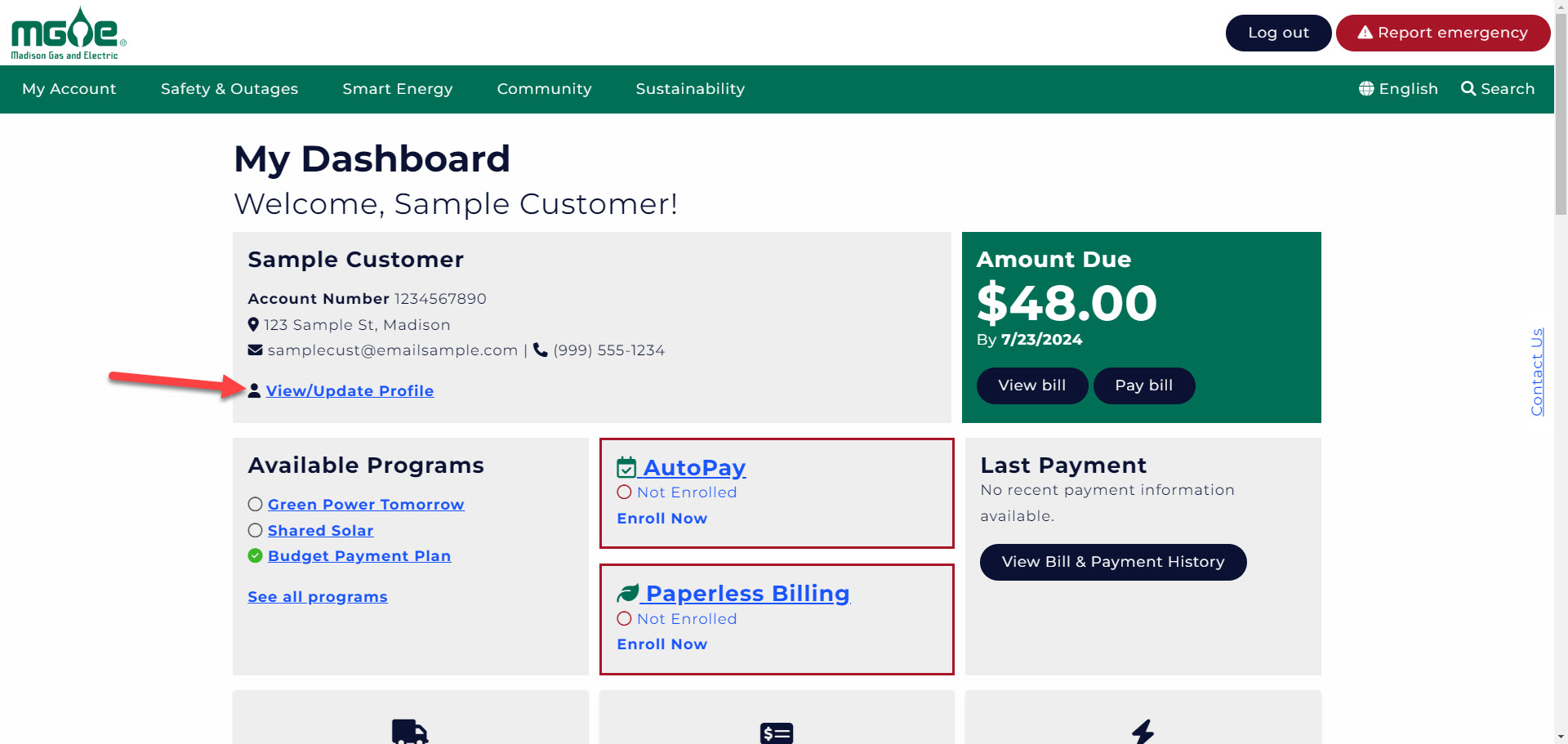
Step 2b: On the Profile and Preferences page, click Allow Others Access.
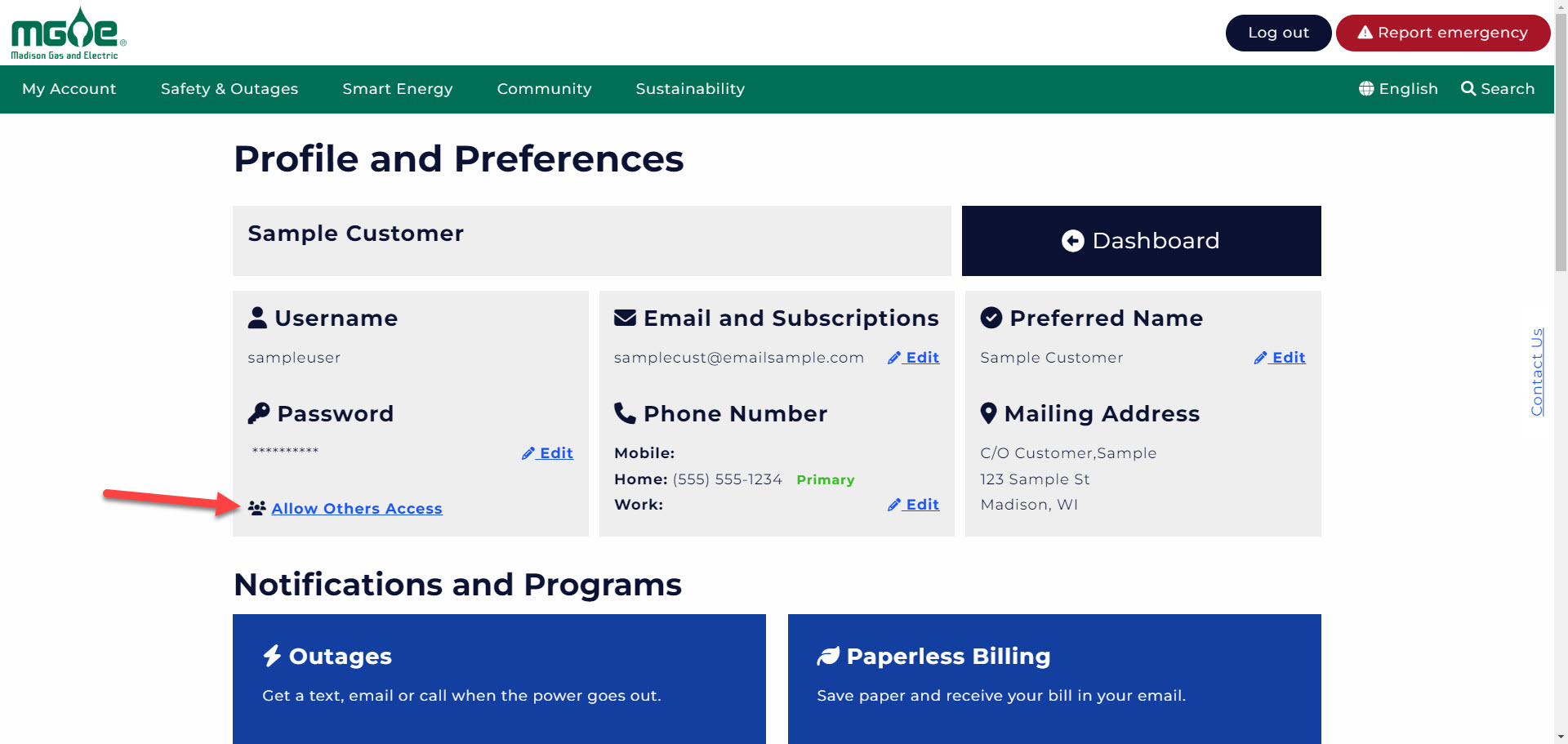
Step 3: On the Allow Others Access page, click the Add New Sub-User button.
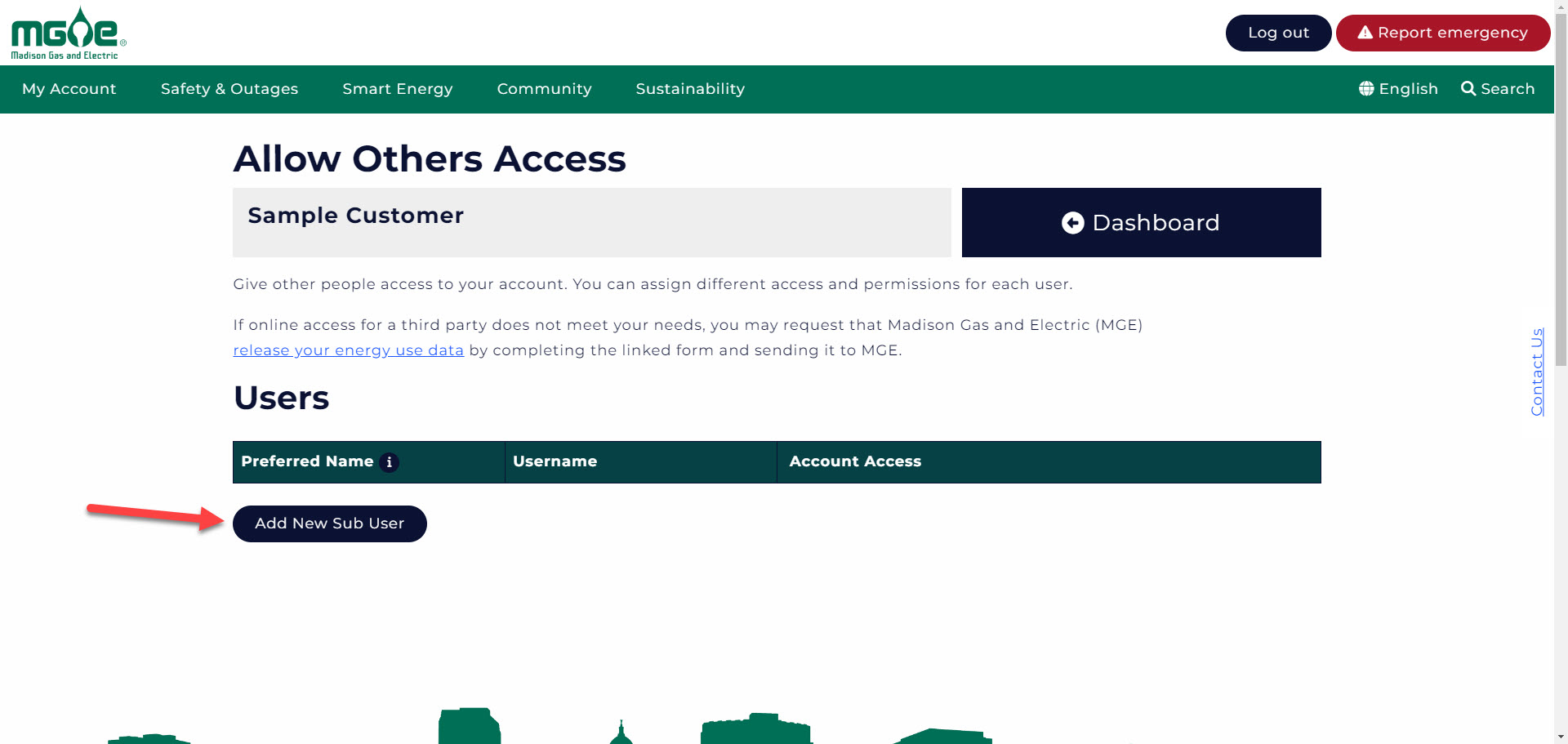
Step 4: Enter a Username, the Preferred Name and an Email Address for the new sub-user. Under Accounts and Permissions, click in the Service Address and Function checkboxes for which they should have permission. Click the Add User button and OK on the confirmation pop-up.
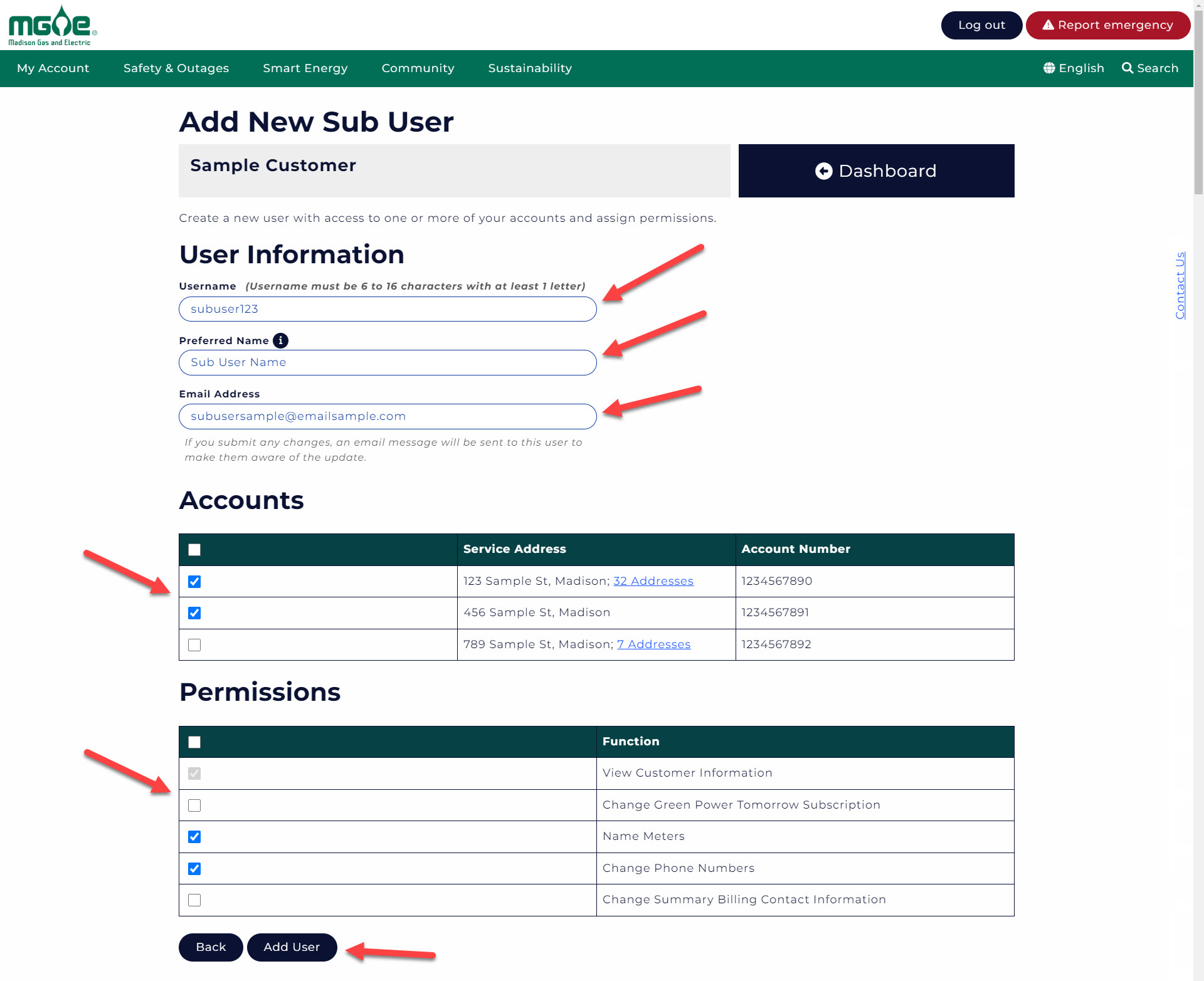
Step 5: The confirmation page will indicate that the sub-user has been added.
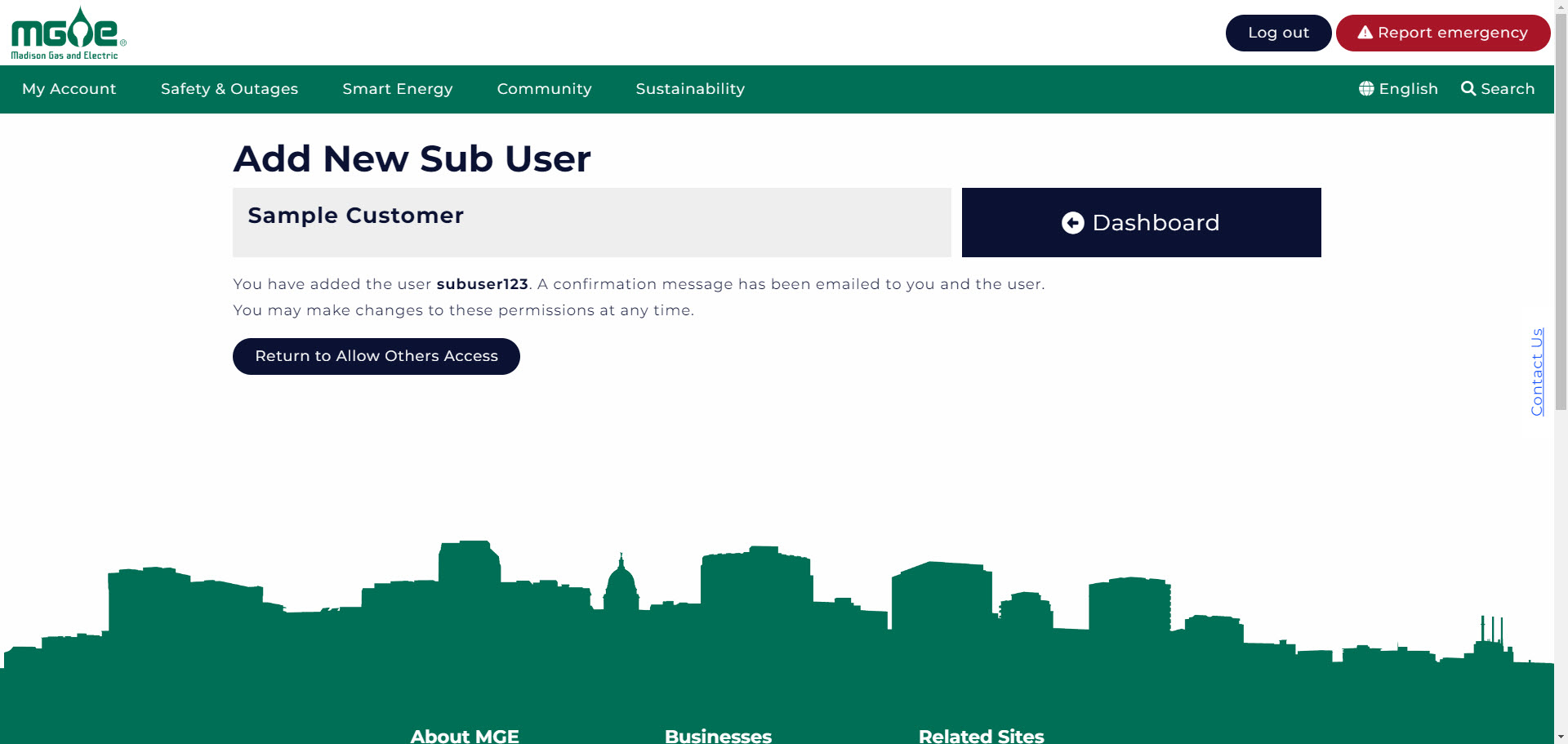
Step 6: A confirmation email will be sent to the primary user.
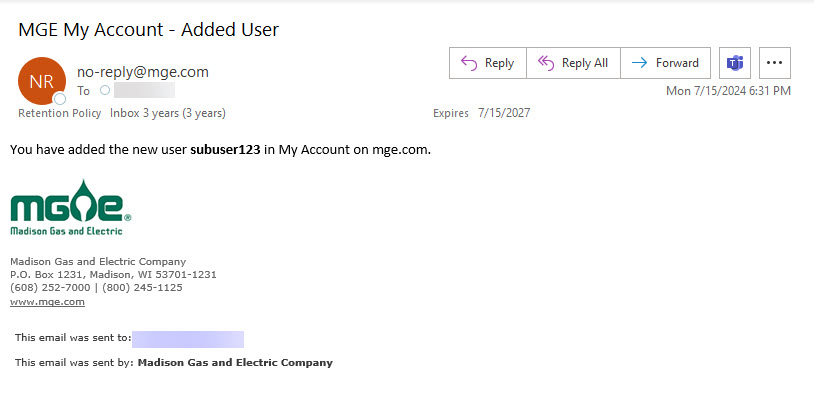
Step 7: The sub-user will receive two emails – one containing their User ID and another containing a temporary password to sign into their new account.